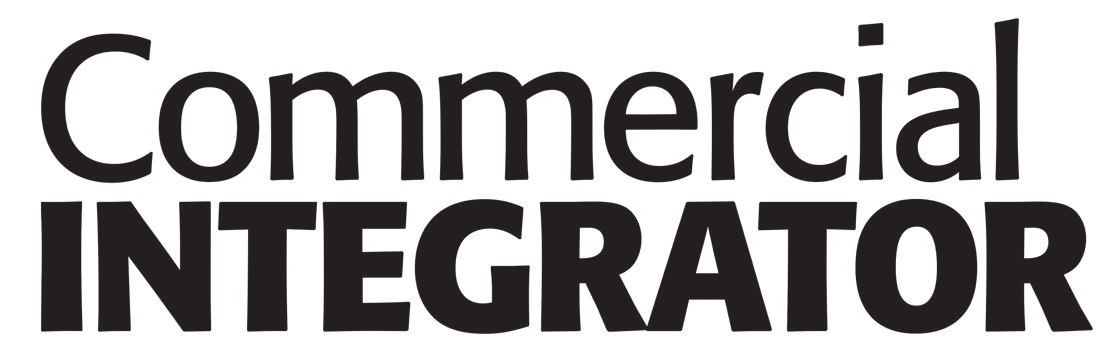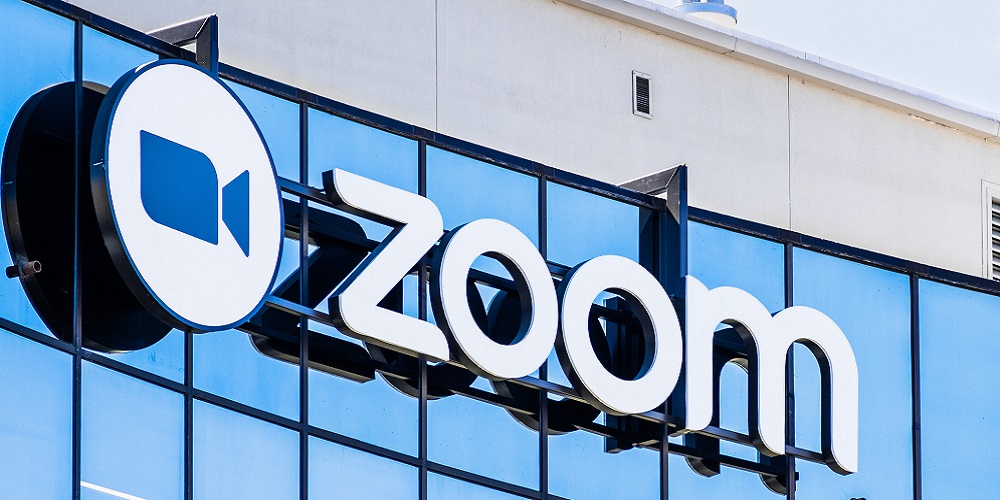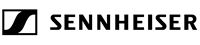Zoom has announced an automatic update feature to immediately send new features, bug fixes and security patches to the desktop Zoom client on Windows and macOS.
According to Zoom, this new feature is designed to streamline the update process and make “security second nature.” When enabled, users will automatically receive Zoom updates in the future.
The feature is an addition to an existing automatic update feature for enterprise organizations, expanding it to include all individual desktop client users that aren’t members of an enterprise organization.
For most individual users, the feature will be enabled by default, and users will have the ability to opt out of automatic updates for their desktop client after the first install or first update where the feature is present.
Enterprise users that use Zoom via mass deployment packages for Windows (MSI) and macOS (PKG), updates are typically managed by a system administrator and those user-level features are disabled by default. For enterprise organizations that deploy the EXE or DMG packages, automatic updates will be enabled by default, but can be disabled through admin controls.
The tool will periodically check Zoom severs to determine if an update is available to account for both monthly updates and urgent out-of-cycle updates.
This automatic update feature is currently available for the desktop Zoom client on Windows and macOS. Mobile devices can be automatically updated through their respective app stores. Linux is not currently supported.
Here is how to turn on automatic updates in the Zoom client, according to the company:
- In Settings, under General, select the ‘Automatically keep my Zoom up to date’ checkbox to apply automatic updates.
- You will be prompted to enter admin credentials to give automatic updates permission to run, but it will only be required when enabling this setting.
- Once a new version of Zoom is available and you’re not in a Zoom Meeting, you will be prompted to update. If you’re in a meeting, you will be prompted with the update immediately after it ends.
- You may also express a preference for how frequently to receive updates. The ‘Slow’ option, selected by default, provides less frequent updates and focuses on maximizing stability. The ‘Fast’ option allows you to adopt the latest features and updates as soon as they become available. When critical security updates are involved, updates will go to everyone.
According to Zoom, the feature is available for the desktop client on Windows and macOS, and Linux is not currently supported. Mobile devices can be automatically updated through their respective app stores.
This story originally appeared on our sister site MyTechDecisions.com.